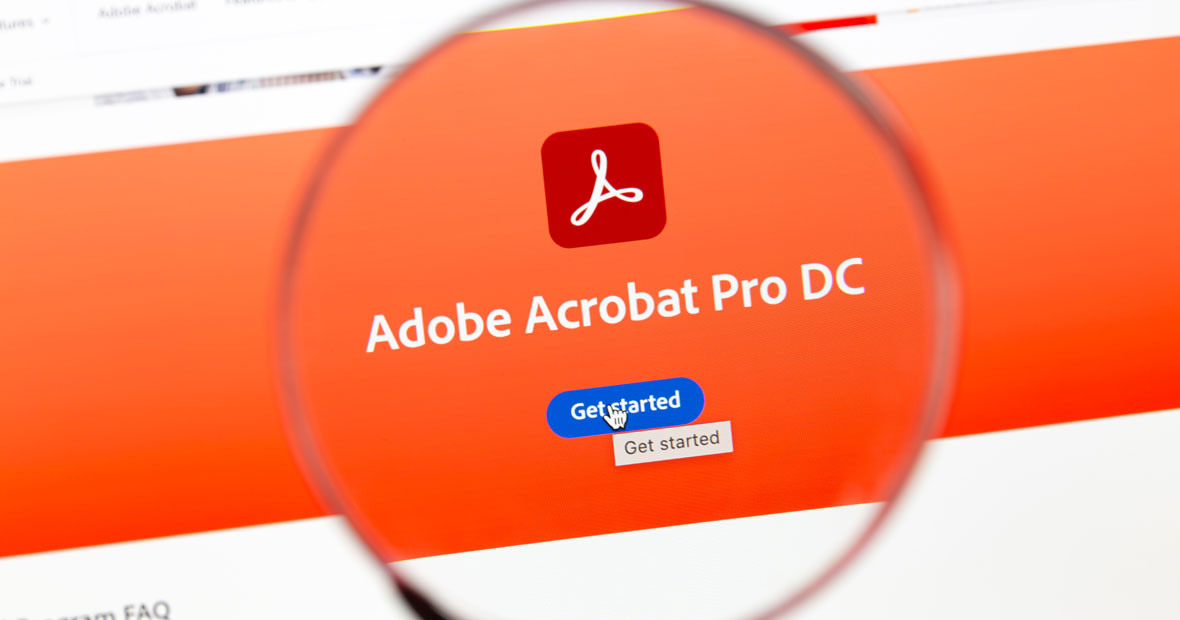
Creating interactive PDFs can be a powerful way to engage your audience and enhance the user experience of your documents. With the help of Adobe Acrobat Pro, the industry-leading software for creating and manipulating PDF files, you can transform static documents into dynamic, interactive experiences. In this step-by-step tutorial, we will guide you through the process of creating interactive PDFs using Adobe Acrobat Pro, regardless of whether you are a beginner or an experienced user.
Adobe Acrobat Pro and its uses
Adobe Acrobat Pro is a powerful software tool that allows users to create, edit, and manipulate PDF (Portable Document Format) files. With its extensive features and functionalities, it has become a popular choice among professionals and individuals for designing interactive PDFs. Interactive PDFs are documents that go beyond traditional static files by incorporating various elements, such as form fields, multimedia, hyperlinks, and more, to enhance user engagement and interactivity.
Pre-requisites for Creating Interactive PDFs
Before diving into the world of interactive PDF creation, it's essential to ensure that your system meets the minimum requirements for Adobe Acrobat Pro. These requirements typically include compatible operating systems, processor speeds, available RAM, and disk space. Checking and fulfilling these requirements will guarantee a smooth experience while working with the software and prevent any potential performance issues.
Skills Required for Utilizing Adobe Acrobat Pro Features
While Adobe Acrobat Pro offers a user-friendly interface, having a basic understanding of PDF file structure and design principles is beneficial when creating interactive PDFs. Familiarity with concepts like form fields, controls, styling, and accessibility will enable you to make the most out of Adobe Acrobat Pro's features and create professional-quality interactive PDFs.
Basics of PDF File Structure and Design
To create interactive PDFs effectively, it's important to grasp the basics of PDF file structure and design. PDF files consist of individual pages, which can contain various elements such as text, images, and multimedia. Understanding how to organize these elements and ensure proper layout and formatting is crucial for creating visually appealing and user-friendly interactive PDFs.
Collecting and Preparing Content for your Interactive PDF
Before you start creating your interactive PDF, it's essential to collect and prepare all the content you want to include. This content may range from text paragraphs and images to videos and audio files. Gathering and organizing your content beforehand will save you time and effort during the creation process. It's also necessary to ensure that your content is in the appropriate file formats compatible with Adobe Acrobat Pro for smooth integration into your interactive PDF.
Creating Form Fields in Adobe Acrobat Pro
Form fields are crucial components of interactive PDFs, as they allow users to input data, make selections, and interact with the document. Adobe Acrobat Pro offers various tools and options for creating form fields easily. These form fields can be of different types, such as text fields, checkboxes, radio buttons, dropdown menus, and more, depending on the data you want to collect from your users.
Adding Controls to Form Fields
After creating form fields, you can further enhance their functionality by adding controls. Controls enable users to interact with the form fields more intuitively. For example, you can add validation checks to ensure proper data input, create calculations based on user inputs, or employ JavaScript actions to trigger specific events. These controls empower you to create dynamic and interactive experiences within your PDF forms.
Designing and Customizing the Form Fields
Adobe Acrobat Pro provides a wide range of built-in options to design and customize your form fields. You can modify the appearance, size, color, and font of the form fields to align with your desired visual aesthetic. Additionally, you can leverage the built-in options to define the behavior and functionality of the form fields, such as defining default values, setting field calculations, or specifying input restrictions.Apart from the built-in options, Adobe Acrobat Pro dc 2022 allows users to customize field properties using JavaScript or custom scripts. With these customizations, you can achieve even more advanced interactions and dynamic functionalities based on user inputs or document events. Customizing field properties provides flexibility and control over the behavior and responsiveness of your interactive PDFs.
Creating accessible PDF forms is essential to ensure that individuals with disabilities can access and interact with the content effectively. Adobe Acrobat Pro offers features to enhance the accessibility of your form fields, such as adding alternative text for images, providing descriptive labels for form fields, and enabling keyboard navigation. Prioritizing accessibility ensures that your interactive PDFs are inclusive and can be accessed by a wider audience.
Exporting and Sharing your Interactive PDF
After finalizing your interactive PDF, you can export it from Adobe Acrobat Pro and share it with others. Adobe Acrobat Pro allows you to save your interactive PDF in various formats, such as PDF, HTML, or interactive Flash. Choose the appropriate format based on your intended distribution method and audience's requirements. You can share your interactive PDF via email, upload it to a website, or distribute it through other digital channels, ensuring that your interactive content reaches the desired recipients.